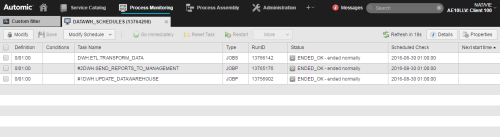Modifying the Properties of Tasks at Runtime
From the Schedule Monitor you can modify some of the properties of the tasks included in the Schedule.
Changes to task properties affect only the current execution of the Schedule.
This table explains the effects of changes during execution:
| Modification | Task Status |
Result |
|---|---|---|
| Set start time forward | Task waits for start time | The task starts at the new start time |
| Set start time backward | Task waits for start time | The task starts at the new start time. If the new start time lies ahead of the current time, the task obtains the "ENDED_TIMEOUT - Start time exceeded" status. |
| Reset start time backward or forward | Task is already finished (any end status) | The task will only start at the new time after the period turnaround |
| Set active | Task waits for start time | The task starts at the defined start time. |
| Set inactive | Task waits for start time | The task obtains the "ENDED_INACTIVE" status at the start time and is not executed. |
| Settings for runtime supervision | Task waits for start time | The task starts with the new setting for runtime supervision. |
| Settings for runtime supervision | Task is already finished (any end status) | The task will only start with the new setting for runtime supervision |
To Modify the Editable Properties of a Task in an Active Schedule
-
Right-click the Schedule task on the Tasks list and select Open Monitor.
The Schedule Monitor opens in read-only mode. For example:
- Select the task you want to modify.
-
Click the Properties button also on the toolbar to open the pane at the bottom half of the window where you will make your changes.
The pane is divided in several tabs containing the task settings. These are still in read-only mode and therefore grayed out.
- Click the Modify button on the toolbar to activate the edit mode.
-
The following propertied are editable:
-
Active
This checkbox is activated by default. This means that this task will be executed according to the settings you are about to define.
If you deactivate it, the task remains as part of the schedule object but will not be executed with it. It obtains the ENDED_INACTIVE status.
-
Start Time
The time at which this task will be executed. The default value is the time defined in the Period Turnaround Time field on the schedule's Attributes page.
You can specify here a different start time for every task in the schedule but take into account that the task start time must always be after the period turnaround time.
-
You use this field in combination with the period duration and turnaround time. Enter here the number of days that should elapse between the beginning of a period and the activation of the selected task.
For examples on how to use these fields, please click here.
-
- Click Save.
See also: